How to submit a grant Quarterly Performance Report to OSBM
-
1
Download a blank Quarterly Performance Report form
Download the Quarterly Performance Report form from OSBM's website. Save it to your computer.
-
2
Complete and save the form
Use the fields in the form to describe project activities for the prior quarter (3 months). Keep the report focused on activities funded by the state grant.
Save the form to your computer once you have completed it.
-
3
Go to your grant's reporting form in the reporting website (Smartsheet)
Use your web browser (Chrome, Edge, etc.) to open the grants reporting form in Smartsheet. Each grant has it's own unique Smartsheet reporting page and form. If you are unsure of how to find your grant's reporting form, please contact NCGrants@osbm.nc.gov.
Below is an example of a grant's Smartsheet view. The link to the reporting form can be found in the 4th column.
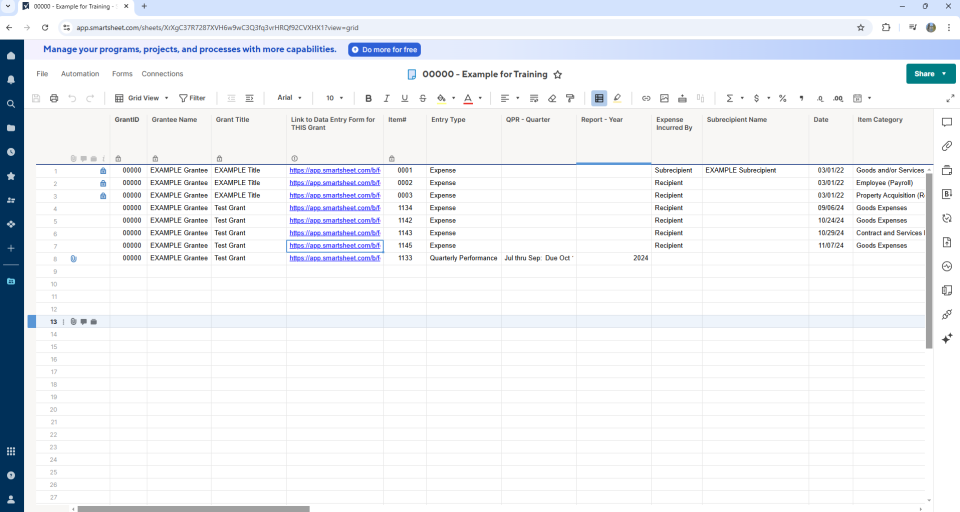
-
4
Select Quarterly Performance Report on the form
Below is the example of what a reporting form looks like in Smartsheet. If your organization has multiple grants, make sure the correct Grant ID number for the grant is at the top of the form.
Select "Quarterly Performance Report" under Submission Type by clicking the circle next to it in the form.
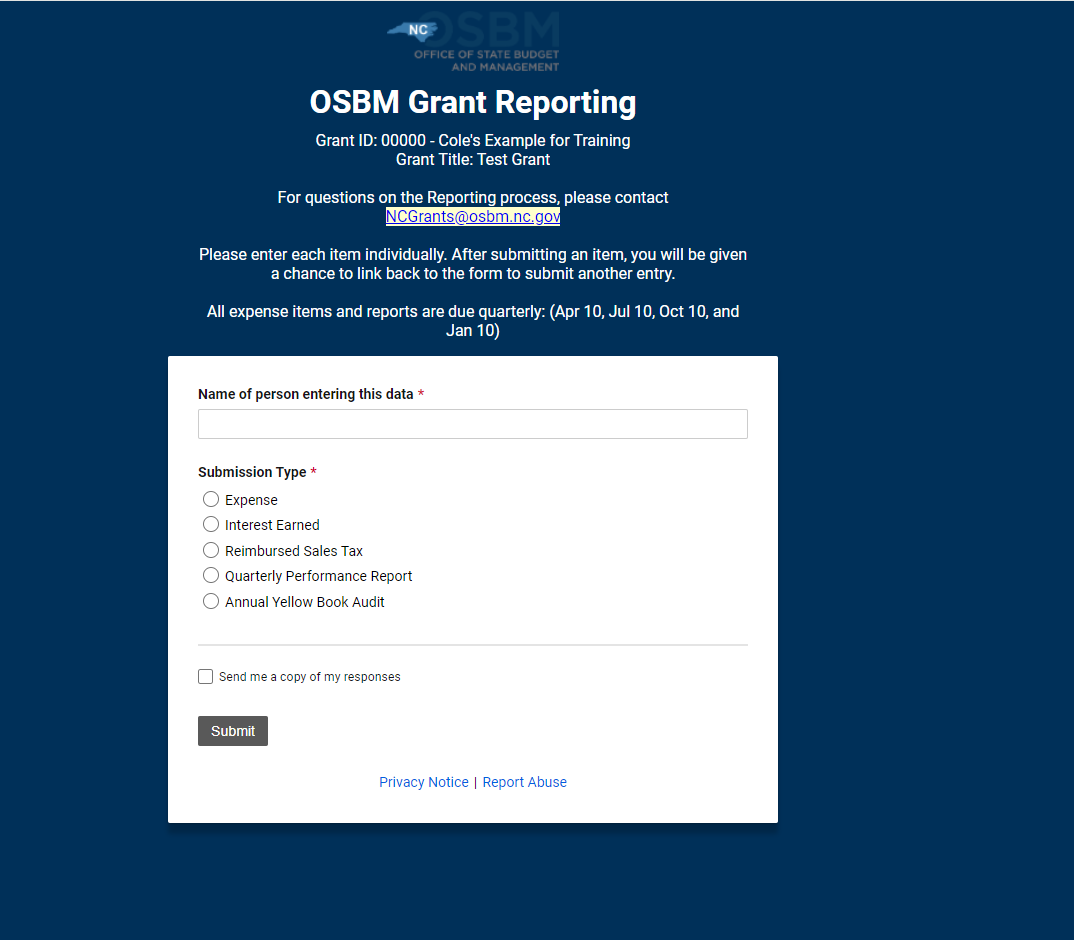
Hit the Submit button.
-
5
Upload the completed form
After selecting Quarterly Performance Report on the reporting form, a new section of the form will appear. The new section is titled File Upload.
At the bottom of the form there is now an option to "drag and drop files here" and a link to "browse files." This provides two options for uploading the completed Quarterly Performance Report you saved in Step 2
- Use your computer's file explorer to find your saved Quarterly Performance Report document and drag the file into this form field, OR
- Click "browse files" and navigate to where you saved the Quarterly Performance Report, and select it.
See the example below.
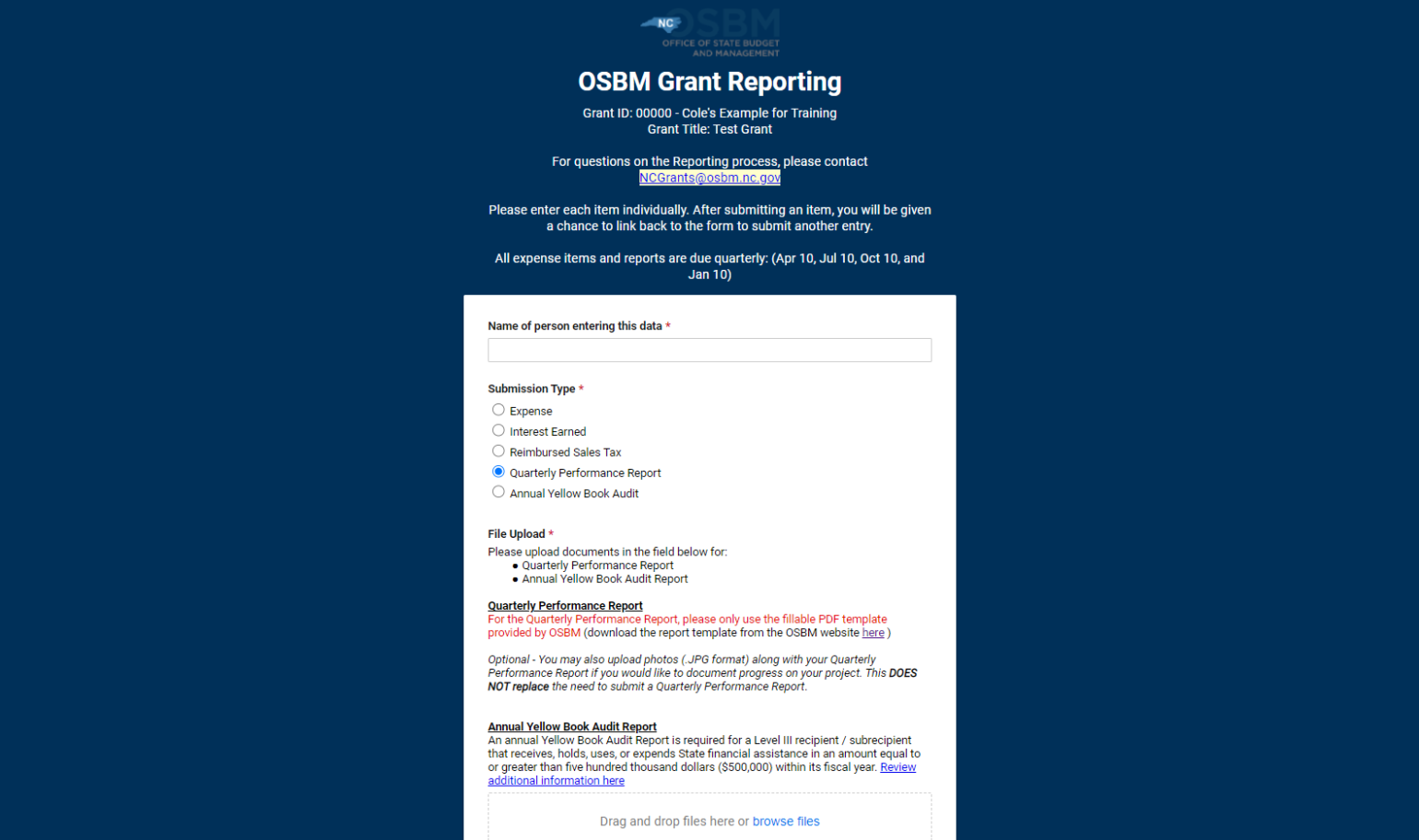
-
6
Click Save
Click the save button in the form
The Quarterly Performance Reports are due on the following dates
- April 10
- July 10
- October 10
- January 10
For more help, watch our videos:
How to upload your Quarterly Performance Report
How to Report Using Smartsheet video.
Return to How to Report
